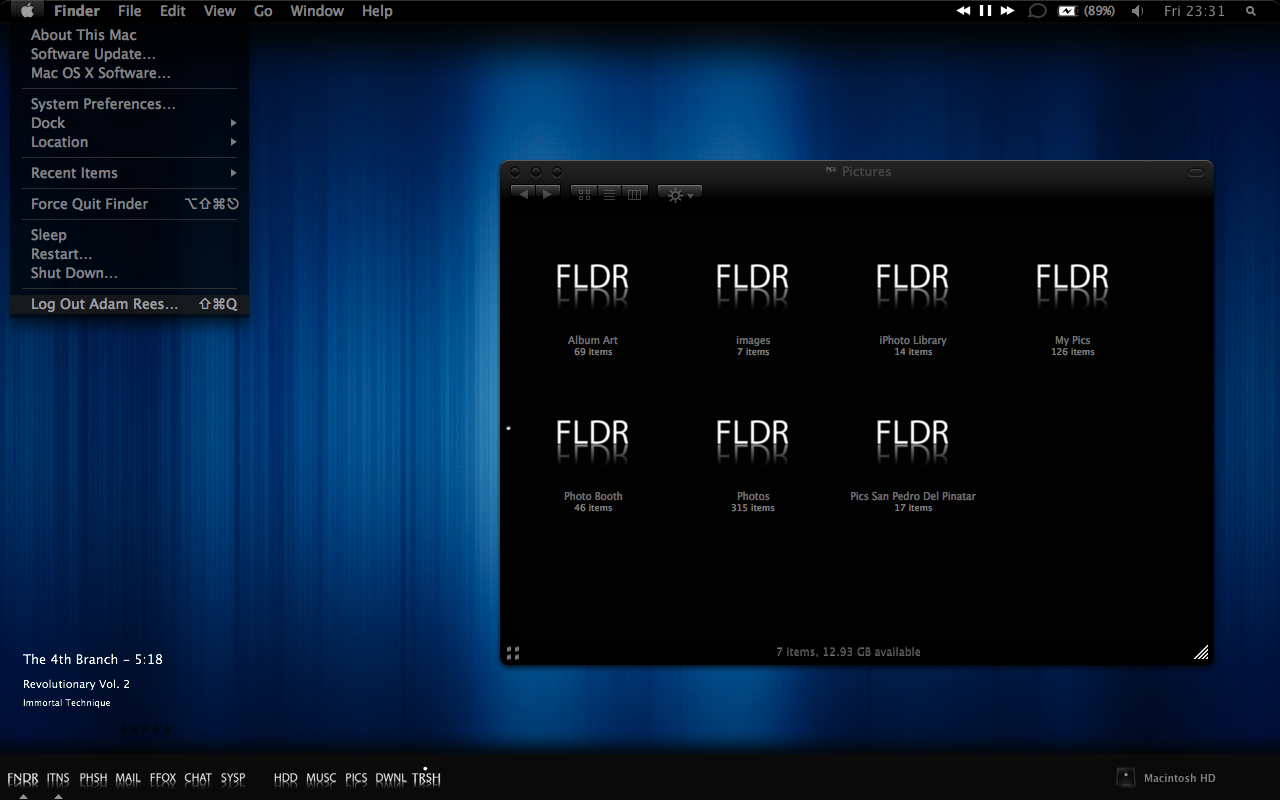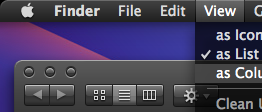Images are some special moments confined into a fixed frame to be
kept or shown. Going by the customs of modern life style we do possess
some images which are really confidential and those we do not want to
share with everybody. To keep such images remain personal or in case if
we need to share those online with some specific person keeping them
aloof from the rest of the world what we need to do is to protect those
image files by a password.
There
are mainly two ways by which you can withhold your privacy over those
moments rather the images. We shall discuss each of them in detail below
:
The First Course of Action : Using Winrar
Winrar is a
very common software that is used by the general mass round the globe.
We will use this to reach our target as this is very genuine and gives
guaranteed results. Hence it is recommended that the readers who donot
have Winrar installed should do so. You can
download Winrar if necessary from this link.
Thus
we begin with the assurance that each one of you have Winrar installed
in your computer. Now search and locate the file that you want to
protect by setting a password. Having done that, right click on the file
and you will find an option “Add to archive”. Just click on the option.

A new window entitled
“Archive name and Properties” should open up. In that window click on the “Advanced” tab and then navigate to “Set Password…”

On doing this another window appears where you are required to set and verify your desired password.

After
setting the password click on “OK” to finally create the archive file.
Your job is done!!! Now none can open the file without knowing the
password. You can share your file over the internet keeping it
absolutely confidential.
The Second Technique : Using Lock Image
Another solution may be given by using Lock Image.
Download the application.
What this application does is that it converts the image into an exe
file which can be opened or viewed only by entering the password given
by you.
After downloading the application extract the zip file and
then launch the application by a mere double click on it. What opens up
is a blank window looking like the one below :

Your
next job is to select the image that you want to protect. For this you
can either drag the image into the window or go to file and then click
on “Open” and choose the picture from your hard disk. You can see the
image now in the window which was previously blank
.

To
password protect it go to “File” and click on “Save As..”. You will
need to provide a file name and find that the file type has been set to
exe by default. After providing the file name again click on “Save” and a
new window will appear requiring you to set a password. Enter your
desired password and eventually click on “OK” to terminate the process.

Signing Off
Having
told you both the processes for protecting some confidential image
files we consider it to be our duty to also suggest you for the better
option. For that, let us tell you first that both the processes are very
much effective but still the former one enjoys a slight advantage since
you can face problems while sharing your protected image file(done by
the second method) over the web since maximum emails donot support exe
files. Moreover, an exe file cannot be opened in operating systems like
Linux and MAC. Hence taking every point into consideration it will be
more advantageous to follow the first one.






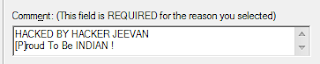

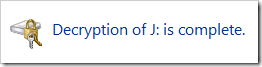




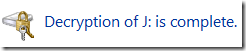

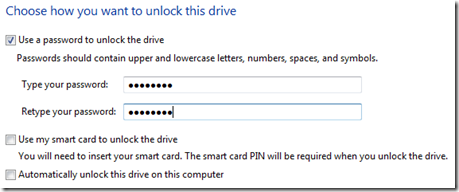 Choose
how you want to unlock the drive. If you have a smart card, you need to
insert that and use the smart card PIN to unlock the drive.
Choose
how you want to unlock the drive. If you have a smart card, you need to
insert that and use the smart card PIN to unlock the drive.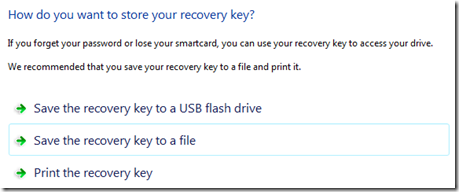
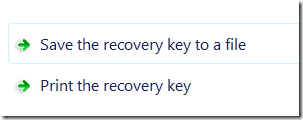
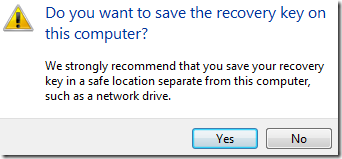
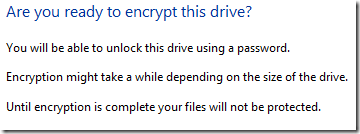


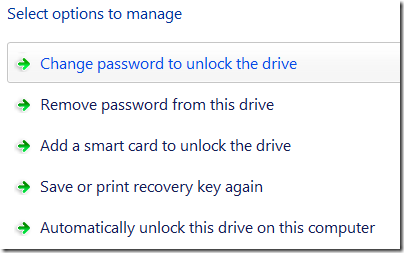
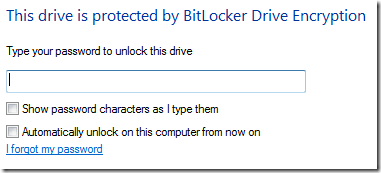








 I’ve
written in the past that a thriving theming community for Leopard
requires two things: a tool for theme developers, and an applier for
theme users. And it looks like Slightly Pretentious Software is doing
just that. Last night, the company announced
I’ve
written in the past that a thriving theming community for Leopard
requires two things: a tool for theme developers, and an applier for
theme users. And it looks like Slightly Pretentious Software is doing
just that. Last night, the company announced