BitLocker Drive Encryption is a disk
encryption in Windows Vista and Windows 7 Ultimate, and Enterprise
edition designed to help protect sensitive data from being accessed by
unauthorized users. The good thing, Microsoft extends the functionality
to Portable USB Disk Drives, Flash Disk or USB Sticks and that is called
BitLocker To Go feature. Enabling the users to add a password, saving money for businesses to buy software with the same function.
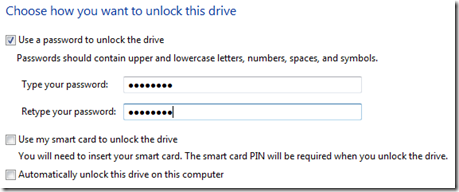 Choose
how you want to unlock the drive. If you have a smart card, you need to
insert that and use the smart card PIN to unlock the drive.
Choose
how you want to unlock the drive. If you have a smart card, you need to
insert that and use the smart card PIN to unlock the drive.
Options that will appear if you will encrypt a disk:
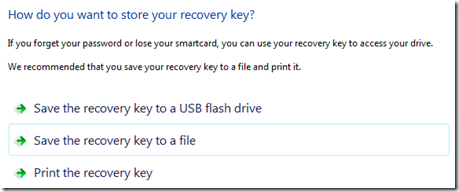
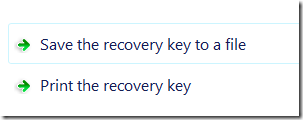


Now, It’s time to encrypt your drive!

Simply Right-Click and Choose “Manage BitLocker…”


Cool Right? By the way, It’s Free!!!
Great security for USB Drives while on the road during Business Trips!
How to Use or Activate BitLocker To Go
Simply Right-Click and choose “Turn on BitLocker…”
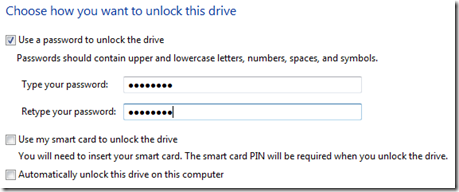 Choose
how you want to unlock the drive. If you have a smart card, you need to
insert that and use the smart card PIN to unlock the drive.
Choose
how you want to unlock the drive. If you have a smart card, you need to
insert that and use the smart card PIN to unlock the drive.Options that will appear if you will encrypt a disk:
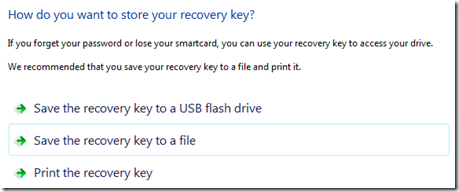
It
will ask if you want to store or print the recovery key for backup.
This is useful if you forget your password or lose your smartcard.
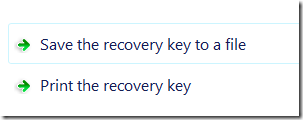
If you’ll encrypt a USB Disk or Flash Disk, only the two options will appear.

“Do you want to save the recovery key on this computer?” - If you save the recovery key to the same computer, It will ask for a confirmation.

Now, It’s time to encrypt your drive!
Easy right?


- Change password to unlock the drive
- Remove password
- Add a smart card to unlock
- Save or print recovery key again
- Automatically unlock the drive

Cool Right? By the way, It’s Free!!!
Limitations:
If you insert the encrypted flash disk to a computer running in older
OS. You cannot save or change the files. You can only read and copy
files from the drive.
More: Check out How to Restore the Drive Settings to Default…
Enjoy!

No comments:
Post a Comment