Although closed-source, Opera was
always a full-featured and powerful web browser with a very good
support for Linux. Built using the commercial Qt toolkit and including
powerful features like RSS reader, widgets, speed dial, tab previews (in the upcoming Opera 10), themes, BitTorrent client,
to mention just several, Opera also offers packages for any popular
distribution out there, including DEB, RPM or compressed .tar.gz
packages.
For users who prefer to use Opera over Firefox, Konqueror or Epiphany in Linux, here are 5 tips and tricks which I could find useful.
1. Disable the system tray icon
The system tray icon can only be an advantage, but if you really want to disable it, just run Opera like this:
opera -notrayicon
That's it. You can edit the Opera menu entry or desktop launcher to automatically run Opera without the tray icon.
2. Make use of the powerful opera:config settings
Just like Firefox, Opera offers an opera:config window (just type about:config in the address bar), which is even more user-friendly. You can customise virtually any settings here, like, for example:
- BitTorrent configuration: you can change the upload and download speed limits here for BitTorrent downloads
- Colors: change the colours of the background, links, headers, highlighted background, and so on
- Fonts: select from a large number of fonts to use throughout web pages and Opera's user interface too (this can also be done via the Tools -> Preferences -> Advanced -> Fonts option)
- Mail: change default external mail application

3. Large tabs with embedded web page previews
A new feature in the upcoming Opera 10 is the ability to resize the tab bar, allowing you automatically preview web pages loaded in the respective tabs, without the need to mouse-over them:
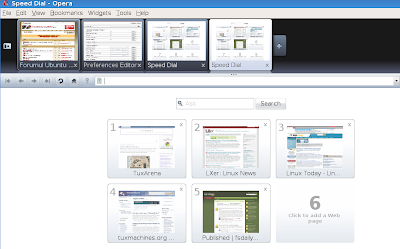
4. Make use of the powerful address bar
Opera features an address bar somewhat similar with Firefox's awesome bar. You can automatically search on Google for whatever you write in the address bar. For example, hitting Ctrl+L and typing 'opera widgets' will automatically search Google for 'opera widgets':
5. Use widgets to enhance Opera
One of the great features of Opera are widgets. There are widgets for practically anything, from production ones like Google Toolbar or Video Downloader, to the ones which can prove useful like the Analog Clock or the Weather Report. Widgets also include a large number of games, like Crossword or the aquarium simulation game SimAquarium. Even Opera.fm for Last.fm integration is available.
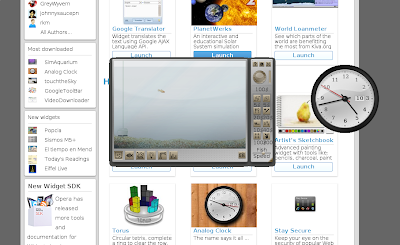
For users who prefer to use Opera over Firefox, Konqueror or Epiphany in Linux, here are 5 tips and tricks which I could find useful.
1. Disable the system tray icon
The system tray icon can only be an advantage, but if you really want to disable it, just run Opera like this:
opera -notrayicon
That's it. You can edit the Opera menu entry or desktop launcher to automatically run Opera without the tray icon.
2. Make use of the powerful opera:config settings
Just like Firefox, Opera offers an opera:config window (just type about:config in the address bar), which is even more user-friendly. You can customise virtually any settings here, like, for example:
- BitTorrent configuration: you can change the upload and download speed limits here for BitTorrent downloads
- Colors: change the colours of the background, links, headers, highlighted background, and so on
- Fonts: select from a large number of fonts to use throughout web pages and Opera's user interface too (this can also be done via the Tools -> Preferences -> Advanced -> Fonts option)
- Mail: change default external mail application
Powerful opera:config settings windows

3. Large tabs with embedded web page previews
A new feature in the upcoming Opera 10 is the ability to resize the tab bar, allowing you automatically preview web pages loaded in the respective tabs, without the need to mouse-over them:
Use large tabs to automatically see web pages previews
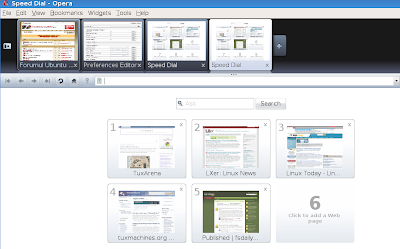
4. Make use of the powerful address bar
Opera features an address bar somewhat similar with Firefox's awesome bar. You can automatically search on Google for whatever you write in the address bar. For example, hitting Ctrl+L and typing 'opera widgets' will automatically search Google for 'opera widgets':
5. Use widgets to enhance Opera
One of the great features of Opera are widgets. There are widgets for practically anything, from production ones like Google Toolbar or Video Downloader, to the ones which can prove useful like the Analog Clock or the Weather Report. Widgets also include a large number of games, like Crossword or the aquarium simulation game SimAquarium. Even Opera.fm for Last.fm integration is available.
Opera widgets - a great way to enhance and extend Opera's functionality
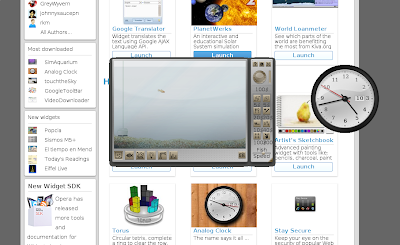
No comments:
Post a Comment